How Google Family Link parental control works
Today's world is the digital world. Every day we are connected with
technology in various formats such as mobile devices, Tv, internet,
etc. Each and every age group connect with it. A young age they are
in contact with new technologies, but the truth is that it is also a
great danger if we do not control well the use they make of them and
especially the content to which they may have access. In this sense,
Google offers a service that allows us to carry out a very complete
parental control and know what our child is doing and where he is at
all times.
Leaving a tablet or mobile phone connected to the Internet in the hands of a minor is leaving them the access key to any content. And it is that in the network, we can find a lot of interesting, didactic, children's content, etc., but there is also a lot of content that is not appropriate for the smallest of the house. Therefore, it is advisable to have a parental control service that allows us to control what our children do and see, block access to certain content, prevent them from using the devices at certain times of the day, and even know where they are on time.This is from one of the interesting tricks of google.
What is Google Family Link
Google Family Link is Google's parental control tool. It is an application and service that allows us to create a Google account for a child under the age of fourteen and have supervision over where she is at any time, what she does with her smartphone, what applications she uses or at what time or for how long. It also allows children to be kept away from adult content or to lock their phone or tablet at certain times so they can focus on other matters such as dining, spending time with the family, playing games, or going to bed.
Family The link does not automatically block inappropriate content like Netflix Parental Controls can. What Family Link does is give you the possibility that you have the power to manage or restrict what you don't think is appropriate for the little ones. But it will depend on each parent or each child so you must be careful when setting the limits and reviewing the applications, being in charge of configuring the screen hours, options or permissions of your mobile phone or tablet.
For children and teenagers
The Family Link parental control is focused on supervising the activity of children under fourteen (minimum age to have a Google account in Spain) but it is also compatible with adolescents and allows up to five children in the same father, mother, or tutor. If your child is over this age, they can use Family Link if you ask them to or if you reach an agreement. Of course, he will have the power to stop monitoring at any time but if he does, you would receive a notification warning you and your phone or tablet would be temporarily blocked and unusable.
Therefore, by the time our son turns 14, he will be able to decide if he wants to transfer his account to a normal Google account. In that case, the parents will be informed via email and at that time the child will be able to take control of her account from the day of her birthday.
Now, if you prefer or as indicated above, if an agreement is reached, you can still activate the monitoring tools doe Family Link with the app of the Google service for children or adolescents of the device.
What allows parents?
Lock your device
If you think that your mobile phone or tablet has been used for too long and you want to spend your time on something else, Family Link allows you to lock your device for up to a specific time. For example, if it is time to go play outside, if you have to do homework at that time or simply if you are watching a movie and you do not want to be distracted by the mobile phone.
Control location
As long as they carry their mobile or tablet with them, you can locate your children. The location in real-time is one of the most interesting functions since you will know where it is or if it is safe. The parental control of Google Family Link allows you to locate them at any time on the map.
Set time limits
If you think that more than two hours a day is too long using the phone, you can make your screen lock once they reach the limit. It allows you to choose how many hours a day you want the phone or tablet to be used and they will learn to manage that time. In addition, you will be able to set the bedtime for and globally limit the use of the screen.
Control applications
If there are applications that you think use too much, you can control the time of each one. This will prevent you from using TikTok, for example, but will allow you to have access to the dictionary on your mobile or to the calculator. In addition, you will be able to see the activity of all the applications and how much each one has been used in the last thirty days.
Installed apps and downloads
Beyond controlling the use of the applications, you can manage and see which apps have just been installed or which ones are installed on the mobile. You can also block downloads or "disappear" some games and applications from the store.
Control settings
You will have almost complete control of the phone or tablet remotely and you will be able to add or delete users, access the phone's permission management, block the possibility of installing applications from unknown sources, etc.
Set up parental controls
The first thing you must do to configure Family Link is to download the application on all devices: the phones of those responsible and the mobile phones or tablets that children will usually use.
In that of the father, mother or guardian
Download the Family Link parental control on the phone of the mother, father or guardian who will be in charge of monitoring the activity of the youngest members of the household. Search for the application in Google Play Store, download, and install. Once you install the app on your smartphone, it will ask you who you are:
Father, mother or guardian / Child or teenager. Check the first option and continue following the instructions.
Once you have marked yourself as responsible, Google will ask you whether or not your child already has an account. If not, you can create a Google account. If you already have one, click "Yes" and you can link it directly to the Family Link parental control by logging in from your mobile.
When you have followed all the steps to configure both accounts, the parental control application will ask you to link the two through a nine-character code that you will have to enter into the mobile of the boy or girl in question to confirm the process.
In the child
Follow the same steps you have followed on the adult's phone. Go to Google Play, download the Google Family Link application for children and adolescents and log in to the Google account with the child's details. Once you have it, you will have to click on the "Join" button to join the Google family group and confirm that you allow supervision.
Activate all the permissions that the mobile phone or tablet asks for and the parental control of Google Family Link would be ready and configured so that you start using it as you want.
These are the ways of parental control on children's devices. Hope you understand it very well. To read out more articles for tech solutions do check out Mayursk blogs for more.


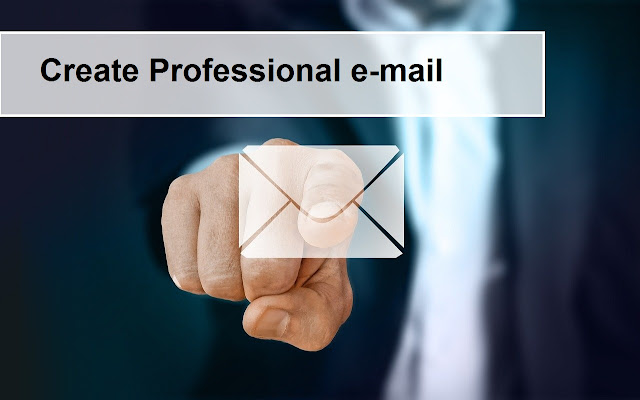
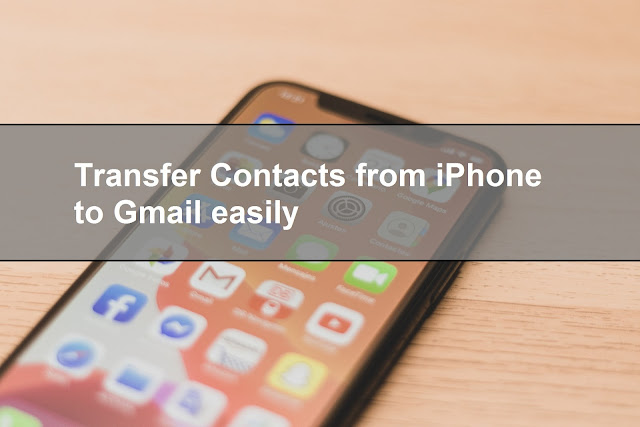
Comments
Post a Comment