How to Transfer Contacts from iPhone to Gmail?
If you lose the contacts from your mobile phone. Then don't worry you can recover it from Gmail also. But first of all, you need to save your all contacts in Gmail. If you are iPhone user then there are several ways to create cloud backups with iOS, the truth is that thanks to Google, the safest and most effective way to keep all our contacts is still through Gmail.
There is no doubt that mobile has become essential in our lives. In it, we store documents, photos, videos, conversations ... Everything that matters to us, including all the contacts of friends, family, acquaintances, coworkers, past loves ... In no case do we want to lose the information that our phone contains, much less do we want to run out of some contact? That is why it is so necessary to always have a backup of your phone book, to make sure you can recover all the phone numbers in case you lose any.
To help you in this task, there are quite easy methods to transfer contacts in android, unlike that doing this in iPhone also simple, in this, I going to explain below how you can transfer contacts from iPhone to Gmail. There are several ways to do it. Keep reading and discover how to do it with each of these supports. Never lose a contact again!
Synchronize iPhone contacts with Gmail
Synchronizing iPhone contacts with Gmail is a simple and very quick process to do. To synchronize the iPhone calendar with Gmail you must:
1. First, go into the " Settings " of the iPhone and then go to " Mail, Contacts, Calendars ".
2. Now, select the “ Add account from ” option to make sure that your email account will be opened to synchronize.
3. A new page will open where you must select the email account in which you want your contacts to sync, that is, select the Google Account option.
4. Make sure the contacts light up.
5. Finally, you will see the message that the synchronization has started automatically appear on the screen. We just have to wait for the process to finish.
Transfer contacts from iPhone to Gmail with iCloud
If you have not synced your Gmail account with your iPhone or have recently added new contacts and want to make sure that you have all your numbers safe, you can pass the contacts from iPhone to Gmail through iCloud. This way of exporting your contacts is quite simple. The first thing to consider, of course, is to have an iCloud account. In addition, when transferring the contacts wirelessly, we recommend that you connect the iPhone to a trusted WiFi network to carry out the process :
1. On the iPhone, go to " Settings "> " iCloud " and synchronize your contacts with the platform (slide the scroll bar to make it appear green).
2. Now, from the computer, enter iCloud.com and log in with your account.
3. Once inside your session go to " Settings "> " Export vCard ".
4. This will download the file with your contacts on the computer, which you can then upload it to your Gmail account.
Transfer contacts from iPhone to Gmail with iTunes
Another possibility is to transfer contacts from iPhone to Gmail through iTunes. The first method that we are going to talk about to pass the contacts from iPhone to Gmail is to do it using iTunes. We already warn you that to do it this way you must be patient since the process is somewhat complicated and long to perform. Before you start, make sure you have the latest version of iTunes installed; if not, download the latest version. Once you have it, you can start exporting your iPhone contacts to Gmail:
1. Connect the iPhone to your computer using a USB cable.
2. Click on the “ Information ” option that will appear on the left side of the iPhone screen. Then click on " Synchronize contacts with "> " Windows Contacts "> " Apply ".
3. Now, from the computer simultaneously press the Windows logo + R, to access the command " Run ".
4. Once opened enter the word " web " and press " Ok ".
5. A new window will have opened in which you will see the icon of a small arrow, click on it.
6. Next, select the option “ Export contacts ” in vCards format.
7. Now, click " Next " and select the contacts you want to pass to Gmail.
8. To finish, click on " Finish ". A dialog box will appear informing you that the
contacts have been exported from the iPhone to Gmail. If you access your Google account you will be able to see and navigate them.
So, friends stop worry about contact loss and use these tricks to store your contacts safely on Google.and to read out the simplest and effective solutions over your tech problems do check out MayurSK blogs for more to explore.
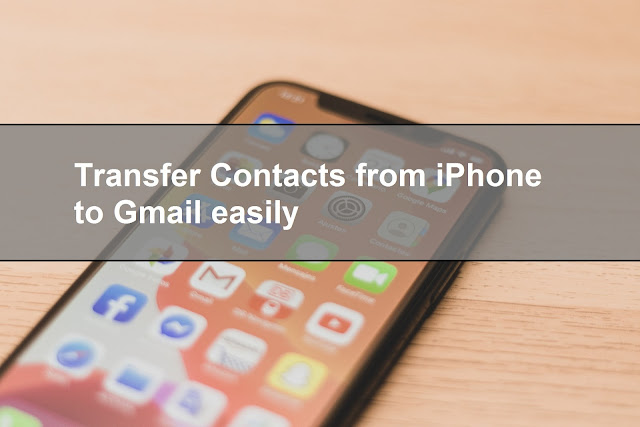

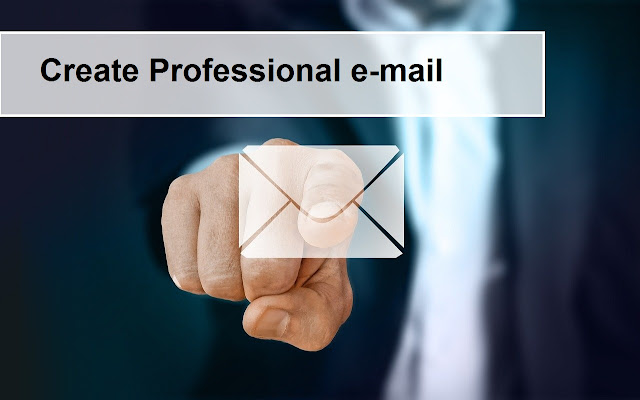
Comments
Post a Comment