How to Create Professional email Address
If
you are a company manager or association president then you must need
a professional email address. In general, contacto@my-company.com is referred to my-name@yahoo.es.
There
is no doubt!
Here
is a simple and concise tutorial to quickly create a free professional email address using your domain. Then we will provide
you with tips to create a professional email address and effectively
manage your email.
What
is it a professional email address?
Creating
a professional email address means including your company name. Here
is an example: carlos@my-company.com.
This
type of address is easy to memorize and indicates to the recipient
that they are dealing with a professional. It does not fully
guarantee your success but it is one of the bases for your
credibility.
Create
a free email address for your company: the requirements
First
you need a domain to get a free professional email address. Then you
must select your messaging service.
So
far it's pretty easy It is easy and above all, any professional can
create their professional email address: association, SME,
freelance, etc.
It
is preferable to use mailboxes instead of redirects to reliably
receive all emails. You can read and send emails: with your own
messaging program
or
using a free email service like Gmail or Outlook, or any other
service that allows you to import emails that come from another
account with POP / IMAP / SMTP
Create
a professional email address step by step
Use
your own messaging program
If
you use a durable electronic messaging program that meets your needs,
just follow the assistance of your program to add an account.
Create
a free professional email account with Gmail
To
create a free professional email account based on your domain with
Gmail, follow these steps:
- Go to your Gmail account.
- Click the cogwheel at the bottom of the app, and then click Settings and go to the Accounts tab.
- Click Add an email account and then a new window opens.
- Enter the email address of your domain here.
- Gmail asks you for the POP server configuration. You will find this server and password on the My Domains / Mail / Settings page of the email application.
- Then Gmail suggests you write an email with your new address. To do this, check the Yes box, and then click Next.
- Leave the Treat it as an alias box checked and click Next Step.
- Enter the information about the SMTP server: You will find this information on the same page as the POP server information. Then click Add account.
- Finally, enter the confirmation code you received in the mail (in that Gmail account). Then you can send and receive professional emails from your Gmail application. To receive emails on your mobile, use the Gmail application on your mobile.
That's
it! it is pretty easy, you just need to follow the steps
sequentially. Hope this will let you came in a result with having
your own business email address, to explore more simplistic and
amazing solution form the techy world keep on reading with Mayurskblogs for more.
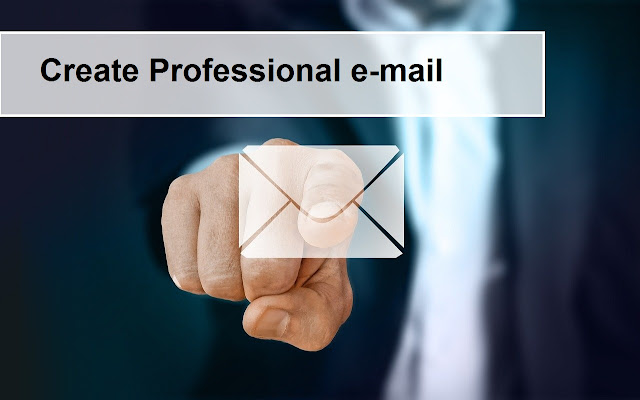

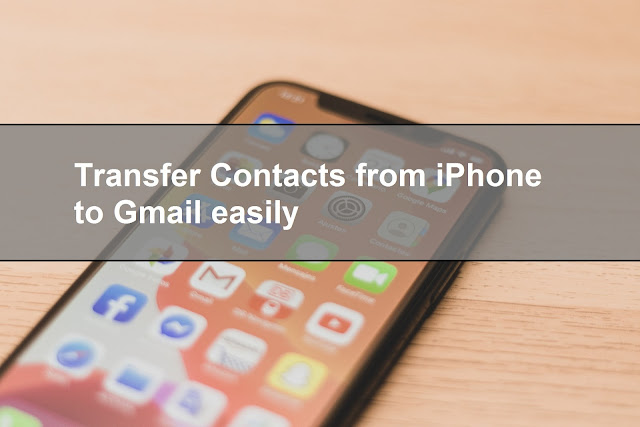
Comments
Post a Comment